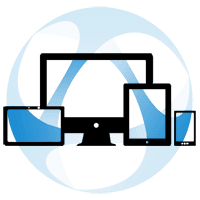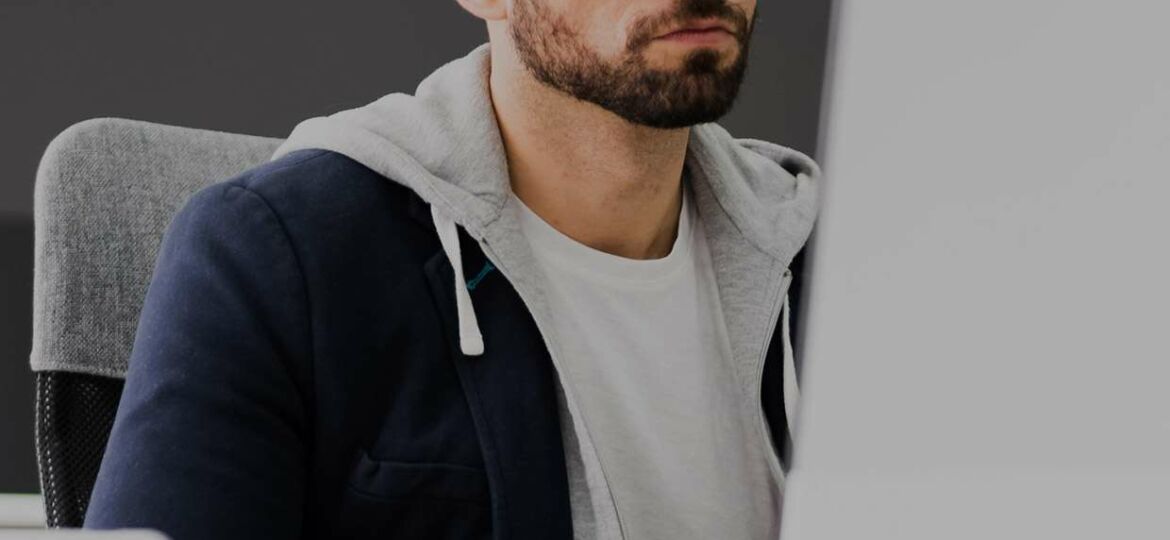
Thinfinity VirtualUI is the best solution to give your Windows-based apps a web version.
Do you need to host the VirtualUI server on a physical server? Not necessarily! You can opt for MS Azure or Google Cloud Platform VM. We already created some tutorials for Azure.
In this step-by-step tutorial, we will show you how to publish your Windows app with Thinfinity VirtualUI, using Google Cloud Computing:
Navigate to https://console.cloud.google.com/, and click on “Navigation Panel” -> “Compute Engine” -> “VM Instances”.

2) Select a project if you have one already, or create a new one if you need to do so.
In this case, I created a project called “VirtualUI Easy Money Manager”.
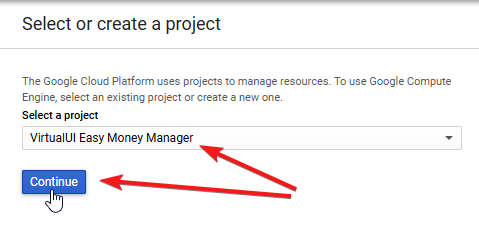
Press “Continue” once you are ready.
3) Click on the “Create” button in the “VM Instances” menu:
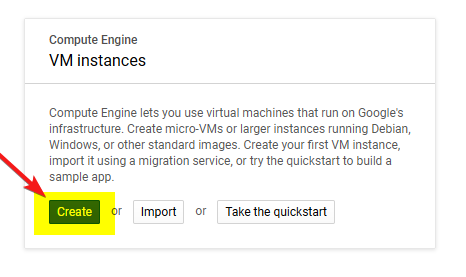
4) Now, we need to configure the VM itself, the essential fields here are:
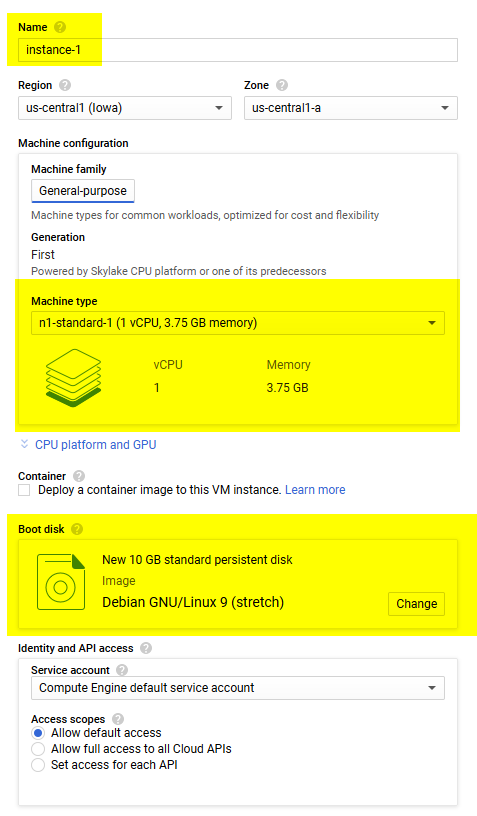
“Name” = The name of the Virtual Machine.
“Region” = Select the region closest to your location.
“Machine type” = This will determine how “big” is the Virtual Machine in terms of CPU and RAM.
In this case, we will use a small 1 vCPU, 3.75 GB of RAM, Virtual Machine.
Large deployments will require bigger Virtual Machines.
“Boot Disk” = Select one of the available Windows versions:
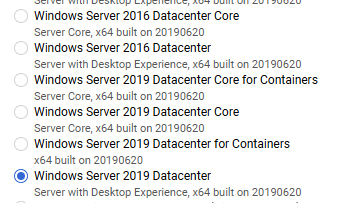
We recommend using “Windows Server 2019 Datacenter”.
5) Scroll below and in the “Firewall” section, and check both HTTP and HTTPS options.

6) Click the “Create” button.
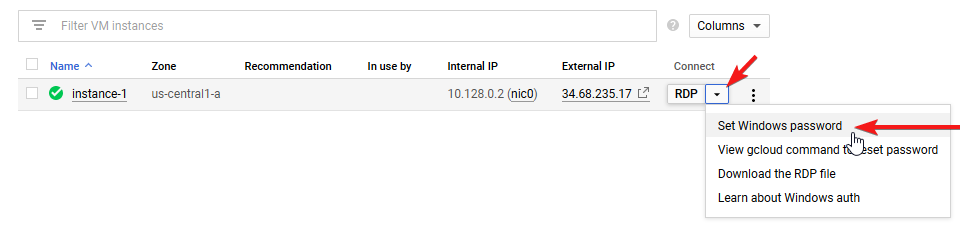
7) Once the instance has been created, click on the pointing down arrow and on “Set Windows Password”.
This will allow you to create a Windows user for this machine and will also give you the password used for connecting with RDP.
8) Open mstsc.msc ( Remote Desktop ) and establish a connection to your VM using the “External IP” and the credentials you just configured.
Once the “Server Manager” has finished loading, click on “Local Server” and on the “IE Enhanced Security Configuration”
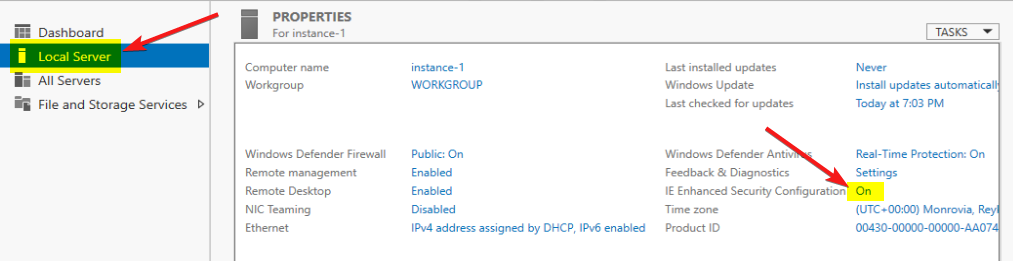
Change both “Administrators” and “Users” to “Off”:
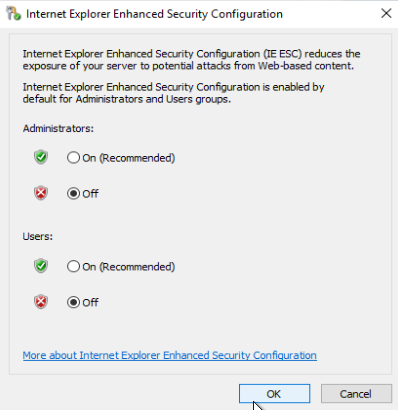
9) After the “IE Enhanced Security Configuration” changes “Off”, open Internet Explorer and download VirtualUI using this link:
https://www.cybelesoft.com/downloads/Thinfinity_VirtualUI_v2.5_Setup_x64.exe
Now that you downloaded Thinfinity VirtualUI to your Google Cloud Computer Virtual Machine, it’s time to install Thinfinity VirtualUI on a VM.
Have any questions? Contact us at [email protected] or leave a message on this same post.
Thinfinity VirtualUI
As you already know, Thinfinity VirtualUI is a web-enabling SDK to run apps on a browser without rewriting the code.
If you’re a GitHub user, you may want to check our VirtualUI GitHub project.
Remote Access Solutions
Want to learn more about our remote access applications?
We will be happy to assist you and show you our portfolio for remote desktop, screen sharing, and digital workspace.
Explore our other web RDP and online workspace solutions, enjoy our free trials, or book a call and request a custom demo HERE. No commitment!