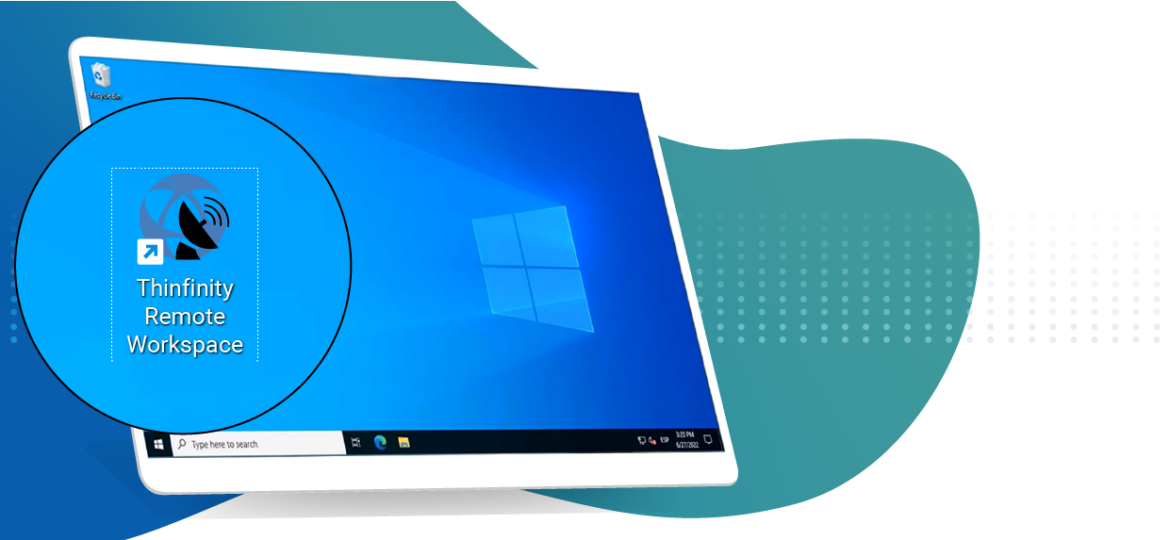
In this article, we will briefly describe How to create a desktop shortcut to launch your web RDP connections with Thinfinity® Remote Workspace.
Chrome:
1. Go to the desired website, and then click on the three dots at the end of the URL bar, select “More tools”, then “Create shortcut…”
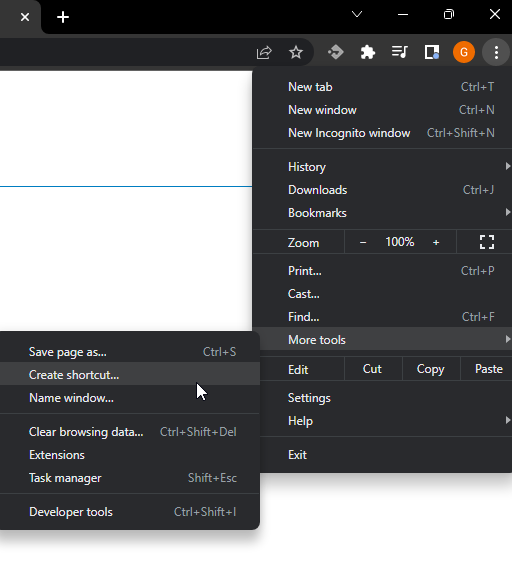
2. This dialog will pop up:
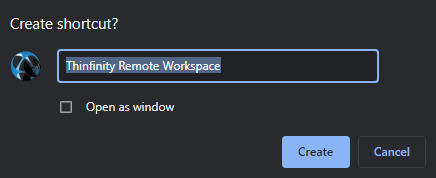
3. Once you’ve hit “Create” you’ll find the icon on your desktop, like this:
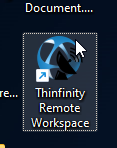
4. Double-click on this icon to launch the Thinfinity® Remote Workspace landing page.
Firefox:
1. Go to the desired website, and then click on the page icon on the left of the address bar (where the URL is shown):
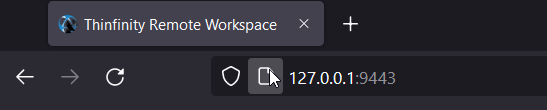
2. Drag the icon to the desktop (while still holding the mouse button down, move the pointer to the desktop, then release the mouse button).
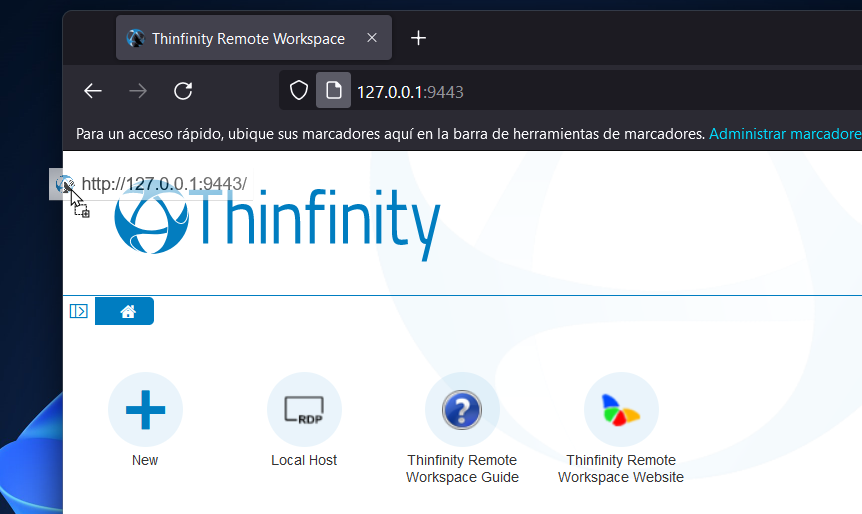
3. The shortcut will be created on your desktop:
4. Double-click on this icon to launch the Thinfinity® Remote Workspace landing page.
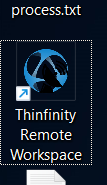
Edge:
1. Go to the desired website, and then click on the three dots at the end of the URL bar, select “Apps”, then “Install this site as an app”
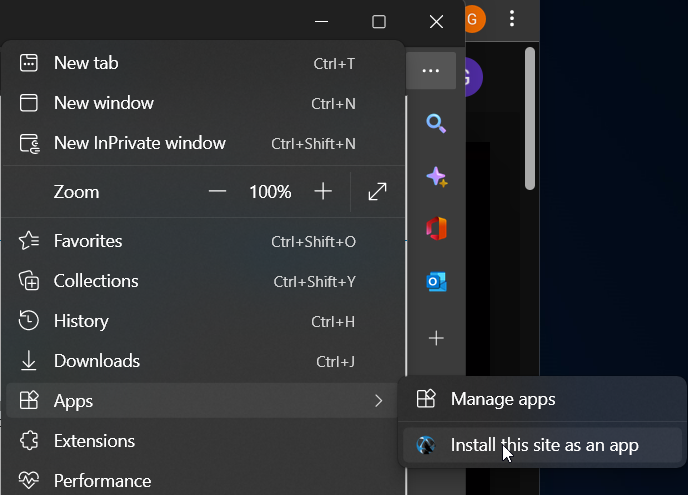
2. This dialog will pop up, click install:
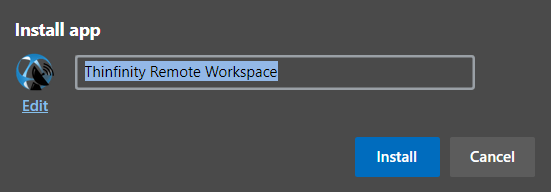
3. Once you’ve installed the app, you go to the three dots again, “Apps”, and then “Manage Apps”, this screen will show, right-click on the selected option:
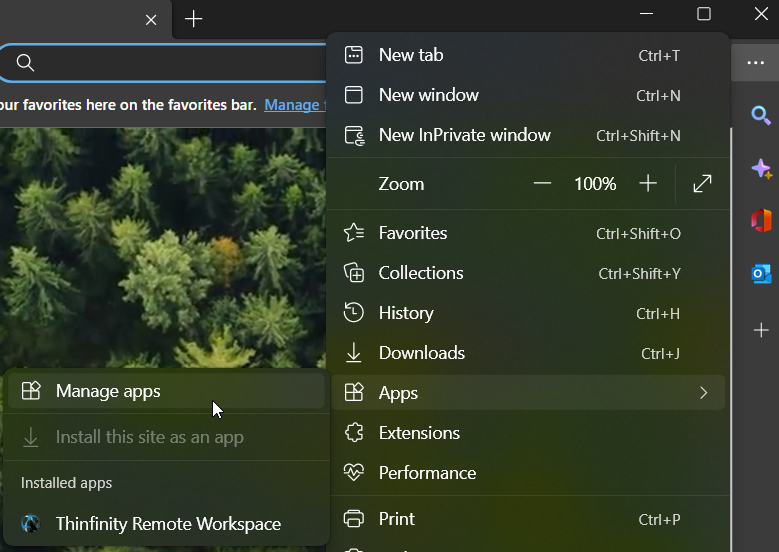
4. Select “Create Desktop shortcut”, and voilà!
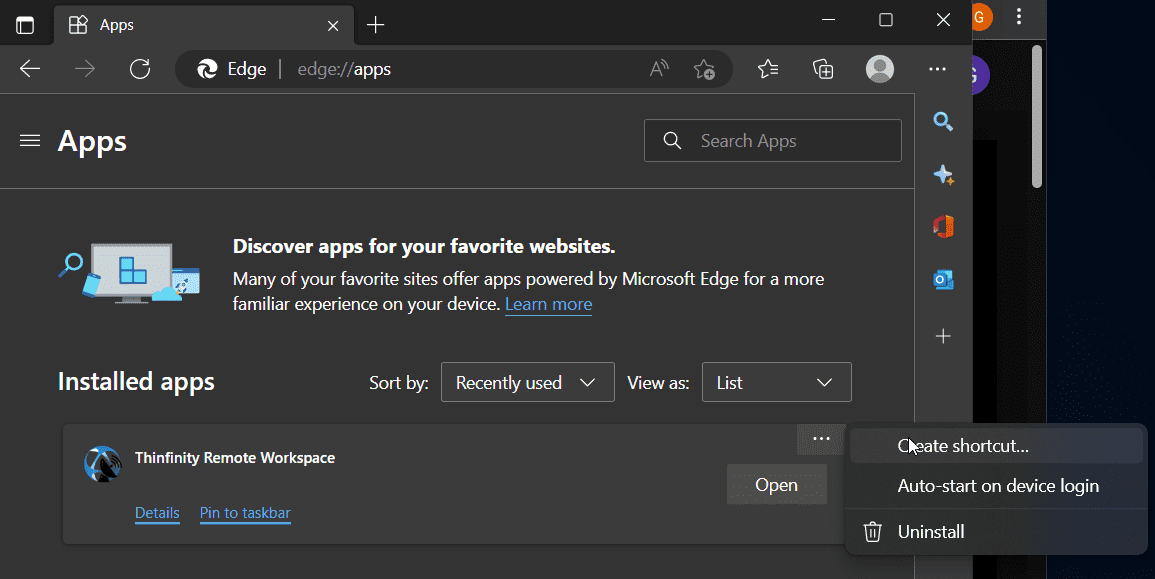
5. Double-click on this icon to launch the Thinfinity® Remote Workspace landing page.
Book a call today to learn more about how Thinfinity can help your organization. We are always available to guide you and provide the best solution based on your specific needs.