Migrating from any terminal emulator to z/Scope Anywhere is easy a pie. Of course, most of your users will be familiarized with a specific set of key combinations, so updating the default keyboard mapping will be one of the first things you might run into when you set up the z/Scope Anywhere Server.
In this article, we will explain step by step how to create a new keyboard and how to create and modify keyboard mappings.
Creating a keyboard:
Open the keyboard settings on the z/Scope Anywhere Configuration Manager.
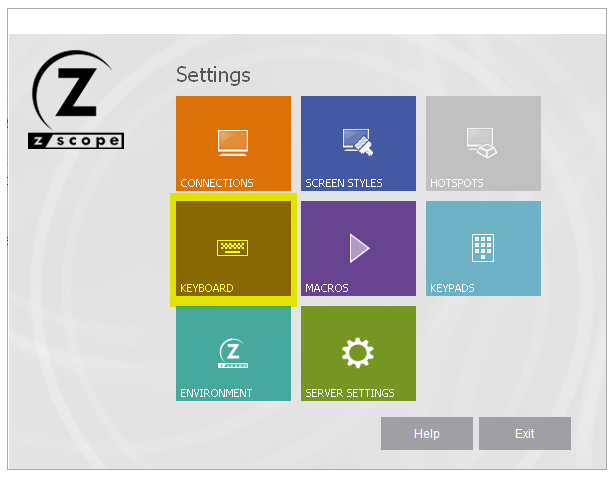
Click ‘New’ and hit ‘Next’ to open the keyboard wizard.
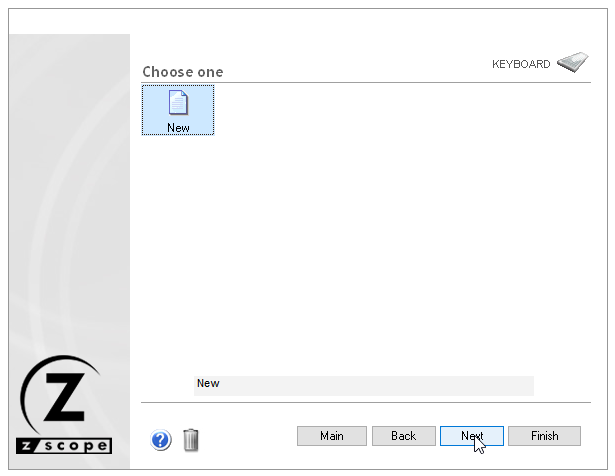
On the first screen of the Wizard click ‘Next’.
Now you will be prompted to enter the new keyboard’s name (I will call the keyboard ‘Test’).
Press ‘Next’.
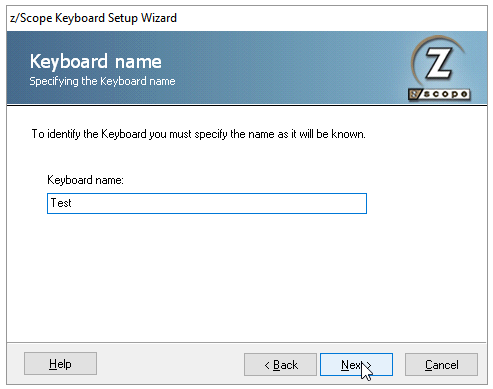
Select a Keyboard base. Depending on what your users are accustomed to, you can choose from these predefined mappings.
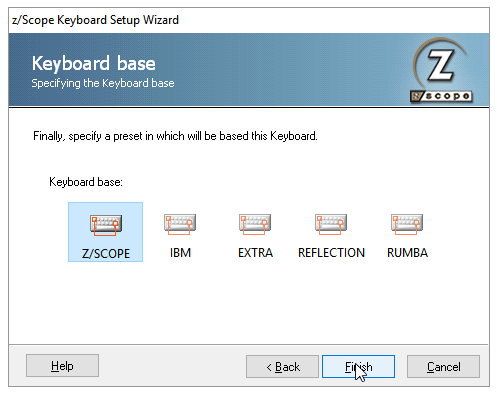
Press ‘Finish’.
You should see a screen similar to this:
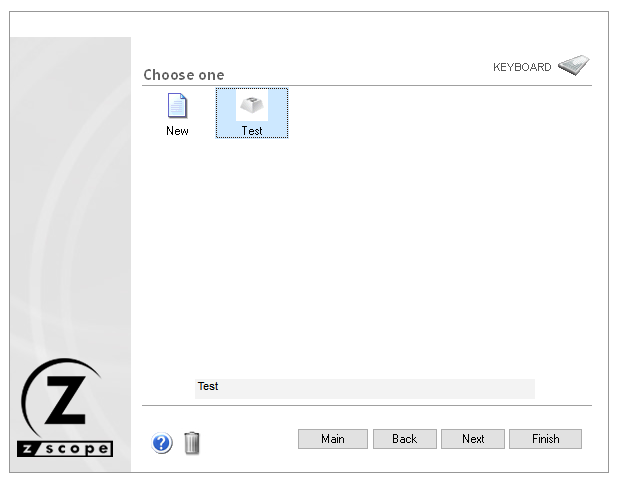
Modify an existing keyboard mapping:
Firstly, we must select the keyboard we wish to edit and click ‘Next’ to see its configurations.
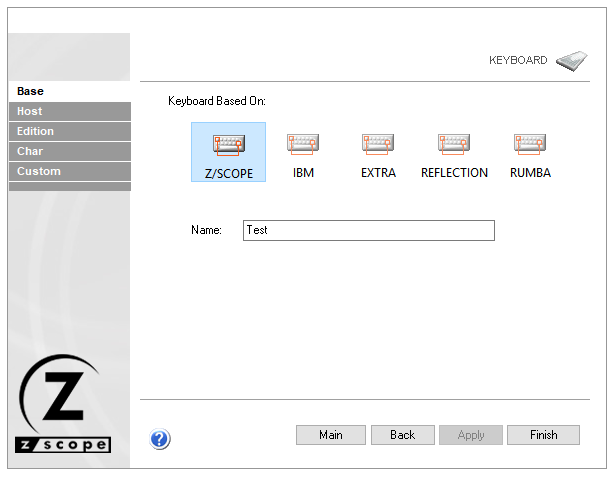
In the tabs ‘Host’ and ‘Edition’ you will be able to edit existing keyboard mappings.
For demonstration purposes I will show you how to change the mapping for ATTN (Attention) for a 3270 system.
Click on ‘Host’ and then on ‘ATTN’.
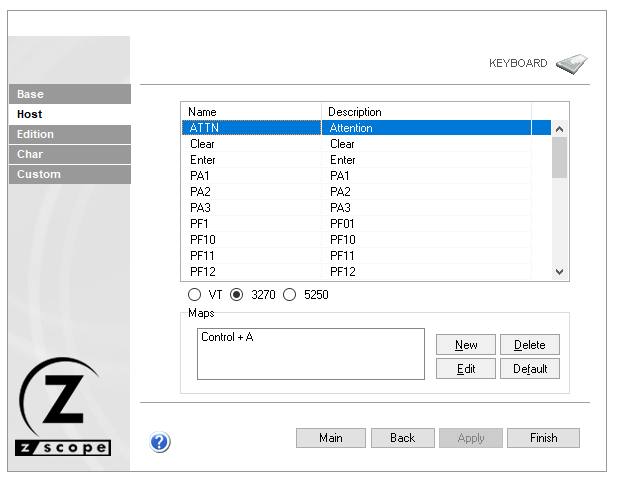
In the ‘Maps’ box, you will see ‘ATTN’ is already mapped to ‘Ctrl + A’.
We will leave this mapping for now and assign a new mapping to this function.
To assign a new mapping click ‘New’. A virtual keyboard as below should pop-up.
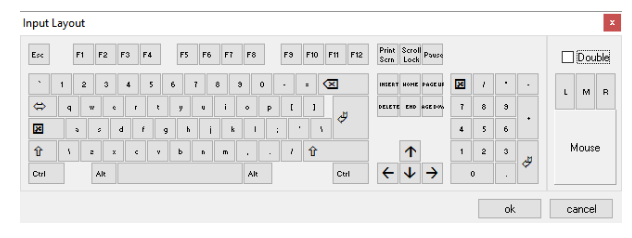
Here you must select the key combination you want to map. For instance: ‘Ctrl + Shift + A’
Then click ‘ok’.
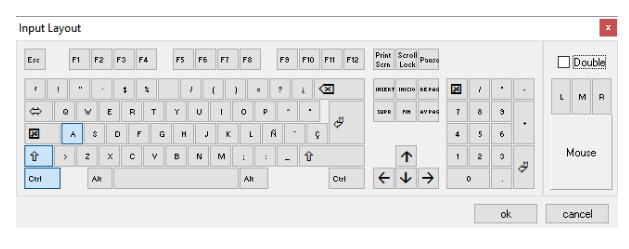
The ‘Maps’ box will show the new mapping now and ‘ATTN’ should turn red (indicating it has been modified).
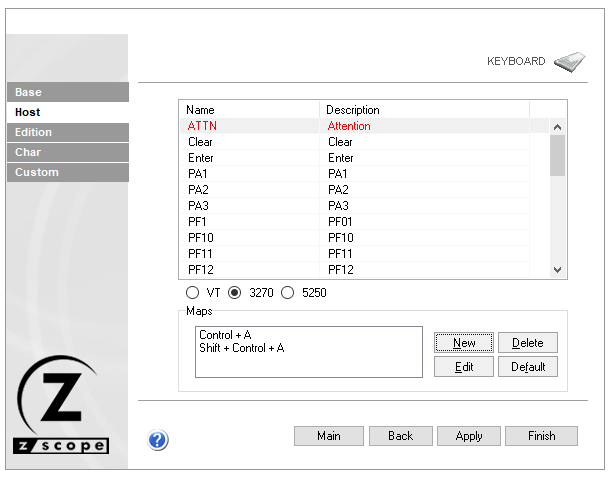
If you need to change a mapping for Unix/VT or 5250 (iSeries/AS400), you will have to select the relevant option:
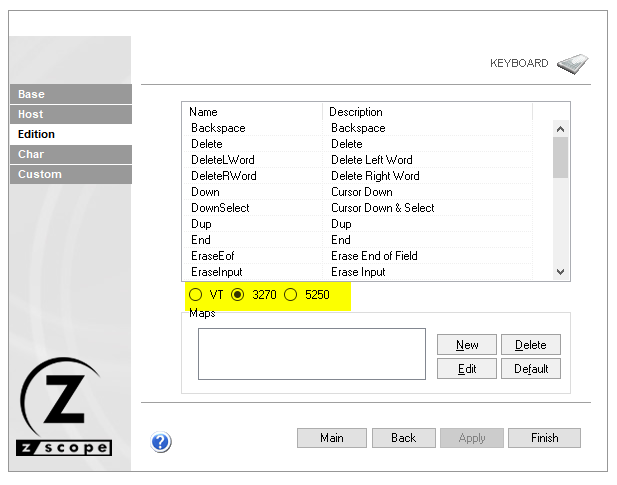
Custom mapping:
Select your keyboard in the ‘Keyboard’ panel and click ‘Next’ to edit its configuration.
Go to the ‘Custom’ tab.
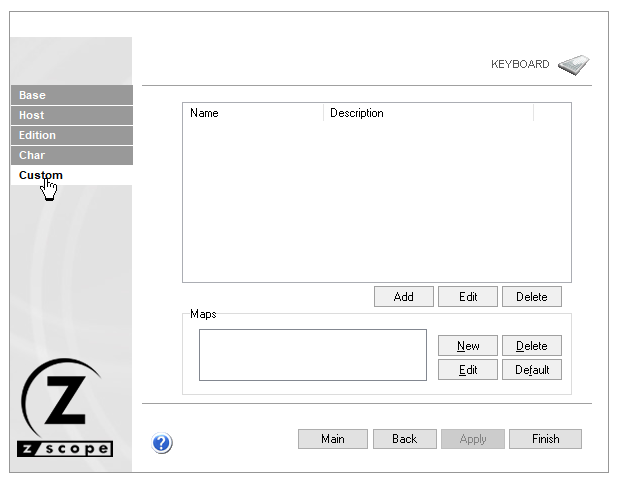
This panel is similar to ‘Host’ or ‘Edition’ but you can see that functions list box at the top is blank.
Click ‘Add’ to create a new function.
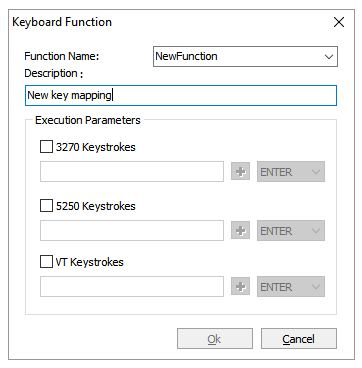
You will have to add a new function name and a description.
Select a box for the type of emulation you want this function to work and input the relevant keystrokes.
Bear in mind, if the type of host you, want to select is greyed out, most surely the ‘Function name’ you entered already exists. Please try with a different one.
Usually, in VT emulations you have to ‘escape’ before sending any keystroke. For instance, F1 sends ‘[escape]P’, but z/Scope Anywhere interprets ‘{0x1b}’ as an escape. So in the keystroke for VT you have to input {0x1b}P.
You must also take into account that z/Scope Anywhere will run in a browser. Browsers can’t tell the difference between right or left ctrl, right or left shift, etc. If you wish to map a function to a key combination that includes any of these “special” keys, you will have to select both of the keys when creating the map.
Last but not least, we must assign this newly created keyboard to a connection. Otherwise, the connection will use the standard keyboard (The z/Scope Anywhere base keyboard). In order to do so:
Open the Connections panel and double click your connection to edit it.
Go to the ‘Preferences’ tab.
Select your keyboard from the ‘Keyboard Map’ drop-down menu.
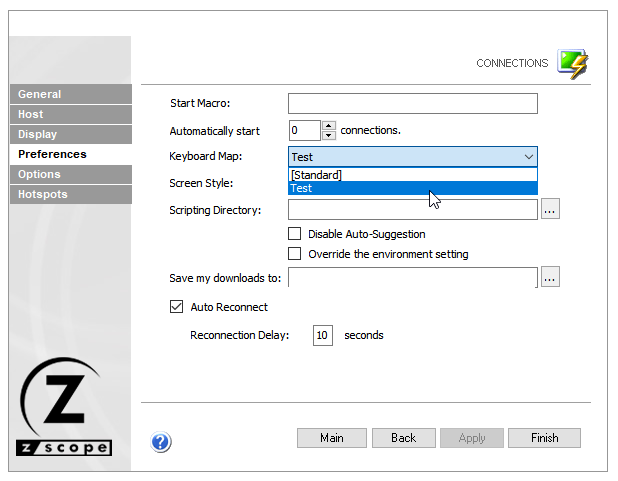
Click ‘Apply’ and then ‘Finish’.
Have any questions? Contact us at [email protected] or leave a message on this same post.
- Products & Services
-
- Solutions
- Use CasesService ProvidersSecurityInfrastructure
Service Providers
Security
Infrastructure
- Resources
-
-
- ResourcesDownloadsLicensing Info
Resources
Downloads
Licensing Information
-
-
- Company
- ContactAbout UsPartners
Need a quick response during business hours? Call us! We will be happy to help.
TOLL FREE : +1 866-462-9768 (US & Canada)
Phone : +1 302-892-9625
Contact us now!
- Contact Us