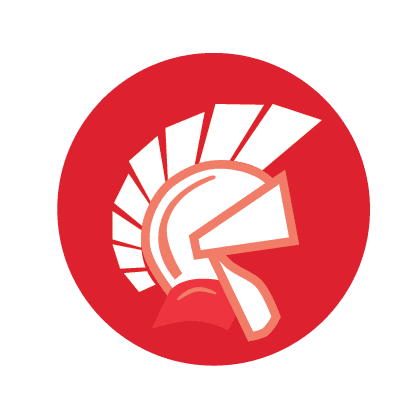
Take your software written in Delphi to web, in minutes!
In this article, we will show you how to adapt your Delphi application, Windows-based, so you can run it in the cloud (as if it was 100% HTML5) with Thinfinity VirtualUI.
If you’re new to VirtualUI, you should start reading the product description.
If you are ready to convert your Win32 apps written in Delphi into a pure web app, let’s start!
Below you’ll find the link to download the example app: https://www.cybelesoft.com/support/files/DemosVUI/VCLFileTest.zip
A previous setup of Thinfinity® VirtualUI is required. Click here for further instructions about how to install and register Thinfinity VirtualUI.
Transform your legacy Delphi app into HTML5
First, we will see how to start the app within the development environment.
1. Open Delphi.
2. Open the application’s project.
3. Add the VirtualUI_AutoRun unit to the ‘Uses’ clause of the project source file. This unit will typically be located in the C:\Program Files (x86)\Thinfinity\VirtualUI\dev\Delphi folder.
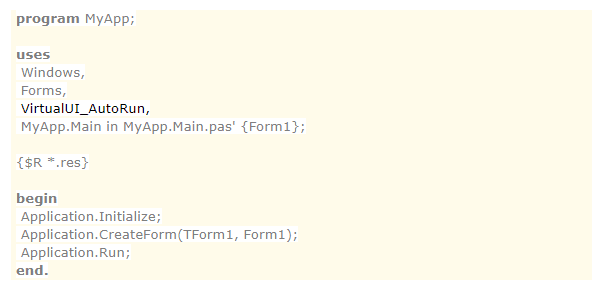
4. Compile the program and run it in debug mode.
You will see this message:
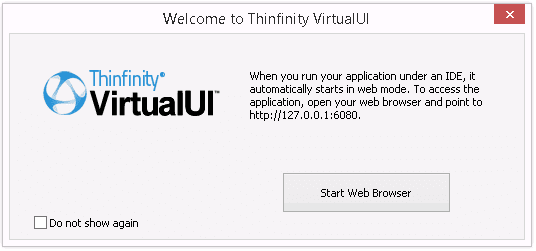
If you press the ‘Start Web Browser’ button, a web browser will open pointing to the application. The application will also open in desktop mode.
NOTE: You may need to register a trial license for the VirtualUI Development Server, if you need help with this point contact us.
5. Alternatively, choose to not show the message and observe on the Windows tray bar that the Thinfinity VirtualUI Development Server icon will appear.
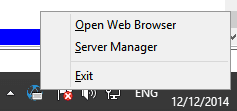
6. Right-click on the icon, and after that click on the ‘Open Web Browser’ menu.
A Web browser window will open and your application will be running inside.
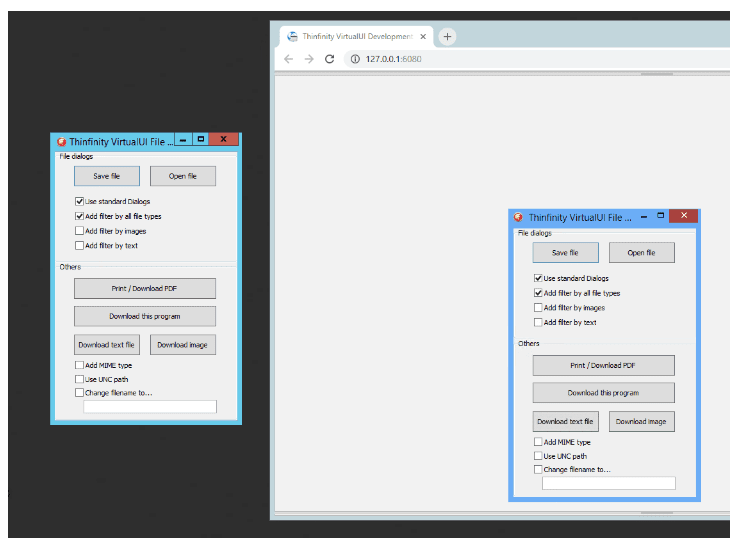
Now you can build the .exe of the app and add it to VirtualUI’s server manager.
Continue reading: https://www.cybelesoft.com/blog/how-to-virtualize-applications/
Any questions about this post? Just leave a comment below or sends us an email at [email protected].
Does the VirtualUI technology support DevExpress VCL built applications?
Hello Dmitry,
Thank you for contacting us.
Yes, Thinfinity VirtualUI does work perfectly with DevExpress VCL built applications. If you would like to know more about it, or have more questions, please email us to [email protected].
You can also call us to +1 302-892-9625.
Do not hesitate to contact us again.
Best regards,
Nick
Hello,
Is it possible to change a flag that I have may application run in standalone mode like I was before adding VirtualUI_AutoRun in my project source. And If I want debug the program in the web mode I could change the flag to the previous value. Thanks in advance.
Josef
Thanks to Herman from Cybelesoft support I managed to figure this out. I changed VirtualUI_AutoRun.pas in the initialization section like this ” if ParamStr(1) = ‘-web’ then VirtualUI.Start();”. This way, whenever I want to start my exe under VirtualUI, I run it like “MyApp.exe -web”.
Kind Regards,
Josef
I clicked that “Do not show again” option and now regret it. How do I undo that setting?
Hi Andrew,
Thanks for your comment.
To restore this dialog you have to edit Windows Registry. You’ll need to ren ‘regedit’ and navigate to “HKEY_CURRENT_USER\Software\Cybele Software\Thinfinity\VirtualUI”. Here you must delete FirstTimeDialog.
Don’t hesitate to contact [email protected] if you need any further assistance.