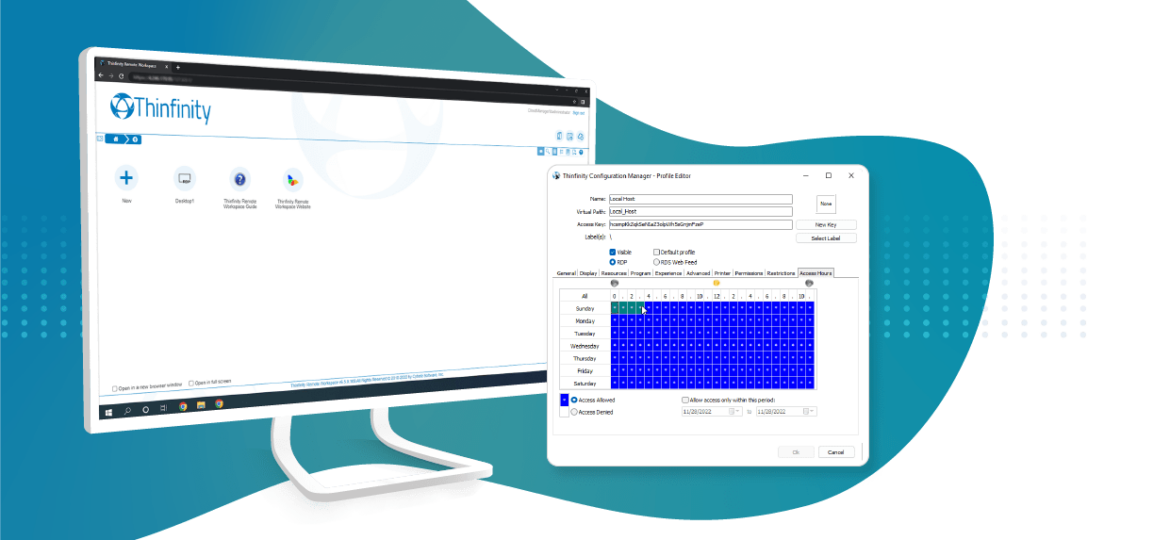
Limit remote access to work hours only
Many users reported the need to restrict user logon hours, so we have great news for you!
One of the new beta features on the latest Thinfinity Remote Workspace build, is that you can select which days of the week and hours of the day a user can use one of your connections. This possibility to customize the access profile, even more, gives you deep control over your environment’s security.
Not sure if you run the latest build? Contact us or go to the download page to get it.
To implement it, just go to the Access Profiles tab on the Configuration Manager, select the Access Profile that you want to modify, and click on Edit:
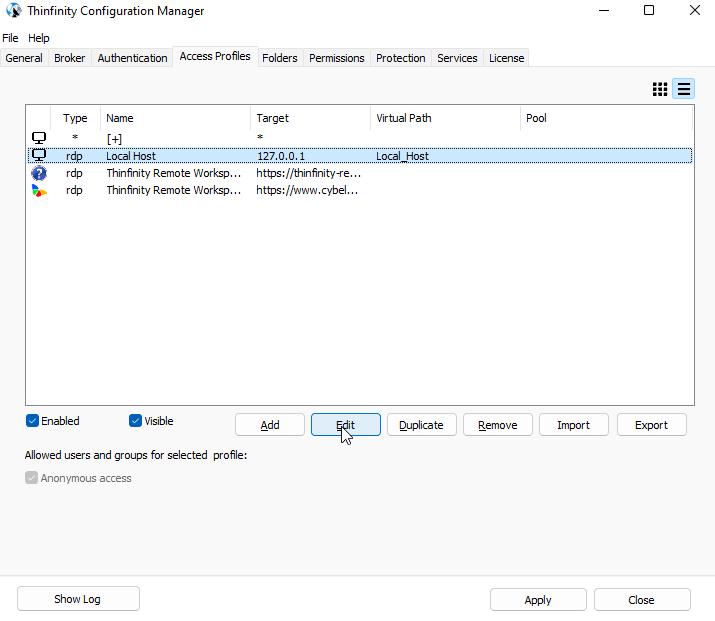
On the Access Hours tab, you will see the calendar of availability for your server. On blue will be shown when the server can be accessed by those that have permissions.
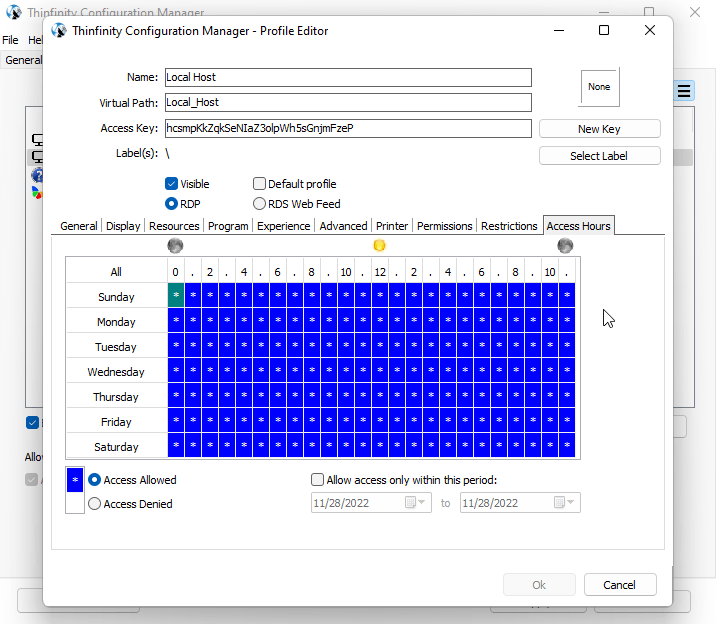
To limit the access, select Access Denied, click and drag the mouse pointer on the hours that you want to reject connections.
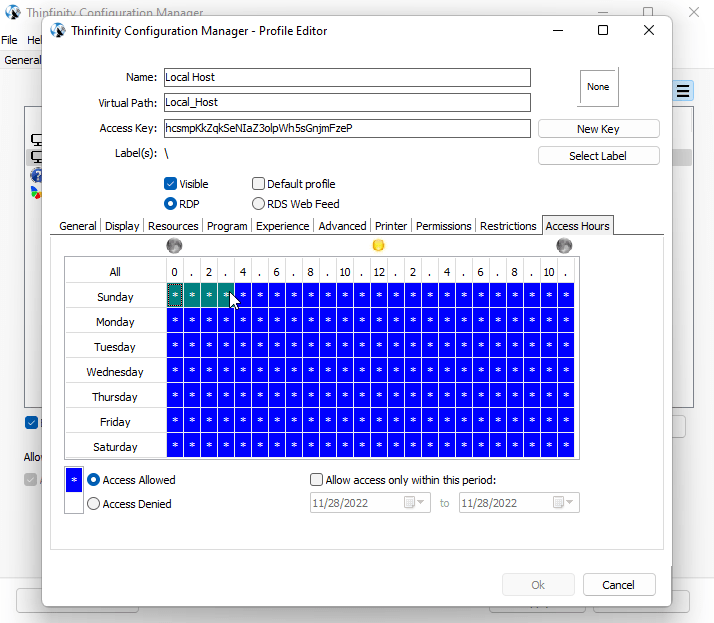
Once you are done, click on Ok, then, on Apply, and you are ready to go.
Have any questions?
Book a call today to learn more about how Thinfinity can help your organization. We are always available to guide you and provide the best solution based on your specific needs.