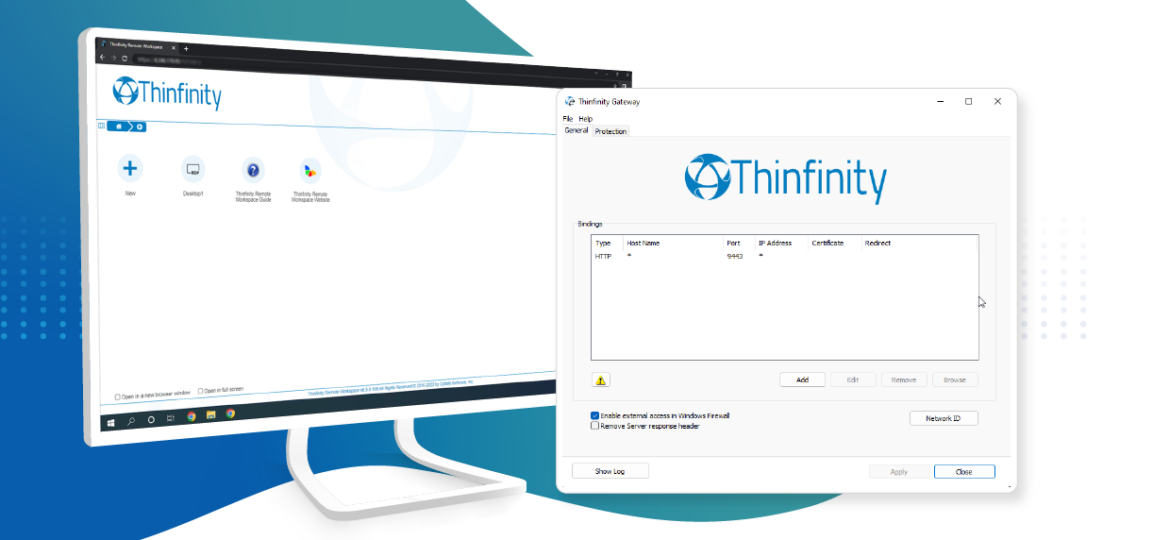
Host your Windows applications on AWS and provide web access to multiple concurrent users.
No client needed, just a web browser!
You can now access your Amazon VMs (AWS) over the Internet using just a web browser.
Thinfinity Workspace offers you a secure, pure HTML5 client compatible with Google Chrome, Firefox, Safari, Edge, Opera, and any other major browser.
Publishing your AWS instance online is very simple, there are just a few steps you have to follow.
Please make sure you are running the latest version, you can check the downloads page here.
By default, Thinfinity Remote Workspace will listen on port 9443. To verify this, open the Thinfinity Remote Workspace Gateway exe file:
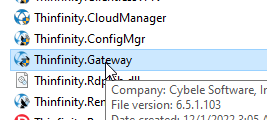
This is the General page, that lists the port and other data about the Gateway:
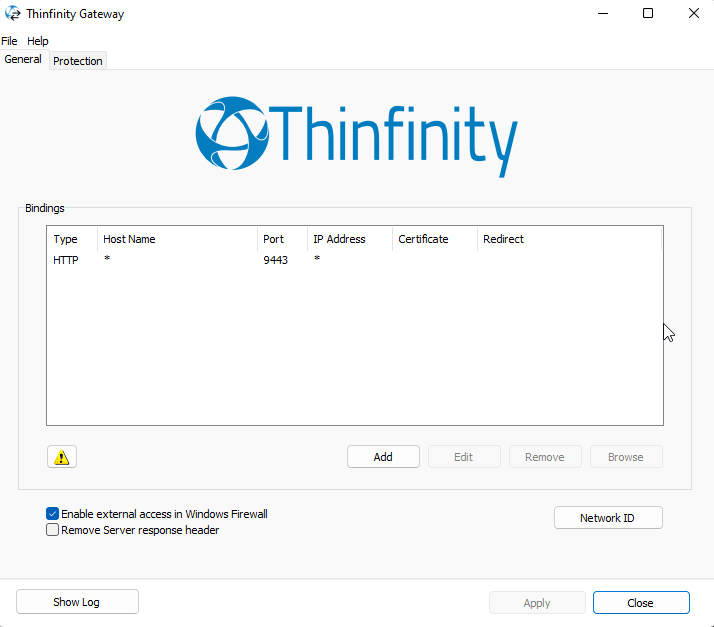
With this information, we can now go to the AWS portal and open the port for Thinfinity Remote Workspace.
Go to the ‘Security Groups’ tab:

Create a new Security Group:
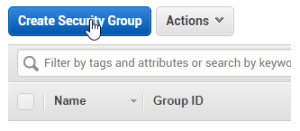
Add the port you configured in the Thinfinity Workspace Gateway manager (we will use ‘9443’):
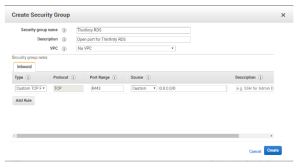
Now select the Security Group on your VM. To do so, right-click on the VM and go to “Networking > Change Security Groups”.
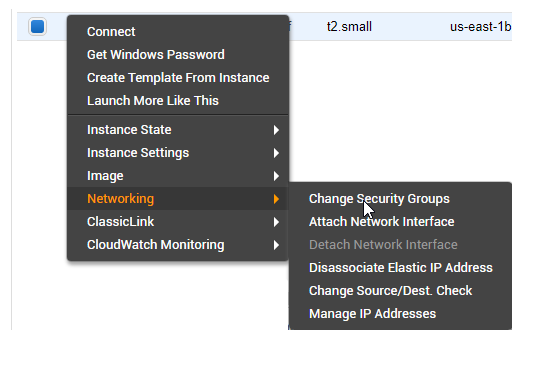
Last but not least, make sure port 9443 is also open on Windows Firewall in the VM. You can add an inbound rule to be sure. In order to do so, run “wf.msc” to open Windows Firewall:
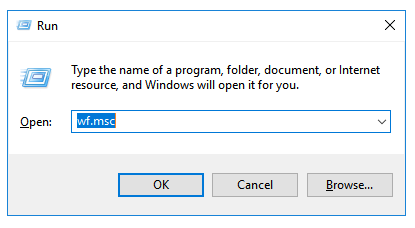
1. Create a new inbound rule:
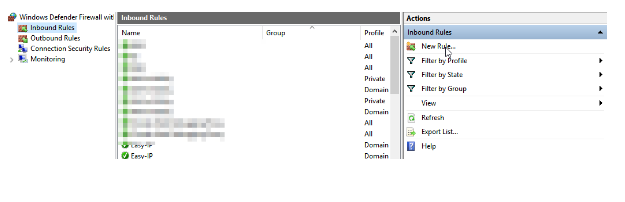
2. Select Port and hit “Next”
3. Make sure “TPC” is selected and add the specific port. If you have the default port configured in Thinfinitiy Remote Workspace Gateway, just enter “9443” and hit “Next”.
4. Select “Allow all connections” and press “Next”.
5. Ensure “Public” is checked and press “Next”.
6. Add a name and description and press “Next”.
Finally, you should be able to reach your Thinfinity Remote Desktop Workspace URL from the internet!
You can also read our guide for Web Remote Access Over Internet.
Have any questions?
Book a call today to learn more about how Thinfinity can help your organization. We are always available to guide you and provide the best solution based on your specific needs.