Manual Activation is an activation option only for those cases when you want to activate Thinfinity® Remote Desktop Server in a machine that has no internet connection, or an internet connection restricted by heavy security policies that block a regular activation.
| • | If you haven't tried a regular activation, follow these instructions: Activation licensing. |
| • | If your internet restrictions are caused by a proxy, follow these instructions: Proxy Activation. |
| • | If your license is in XML format, follow these instructions: XML licensing. |
Otherwise, keep reading:
To access Manual Activation, right click on the main area of the License Manager with the 'Activation' radio button option selected:
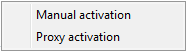
Choose the 'Manual activation' option. You will see the following pop up:
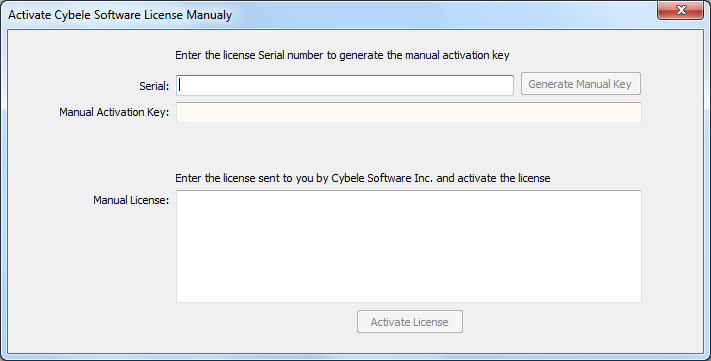
Serial |
Enter the license Serial number to generate the manual activation key |
Generate Manual Key |
After you have entered the serial number, press this button to generate the Manual Activation Key. |
Manual Activation Key |
After you press the 'Generate Manual Key' button, a Manual Activation Key will appear in this field. Send this Manual Activation Key to support. |
Manual License |
The support team will reply with the Manual License, a code that you will enter in this field. |
Activate License |
Press this button once you have performed the previous steps to complete your license activation. |
Read more: