The shared folders are existing local network directories that you can map as a drive on Thinfinity® Remote Desktop Server remote connections.
Once set, they will be accessible from every connection and by all Thinfinity® Remote Desktop Server users.
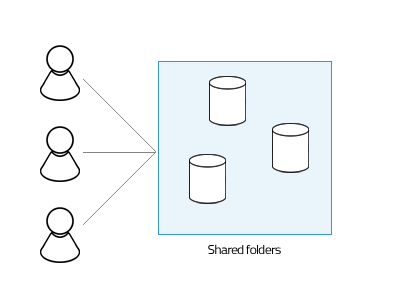
Follow these steps to configure a new Shared Folder:
1. On Thinfinity® Remote Desktop Server Manager open the "Folders" tab.
2. Click on the bottom "Add" button.
3. Inform the "Network path" to be shared
4. Give a name ("Share name") to be shown on the remote mapped disks.
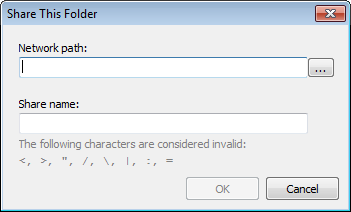
5. Press OK.
6. From now on, users will find this directory as a mapped drive in every Thinfinity® Remote Desktop Server connection, and also as a Remote location on the File Transfer Manager.
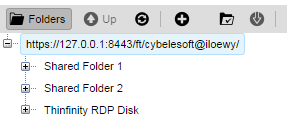
As you probably have realized, you can set as many Shared folders as you want and each one of them will be mapped as a different drive on the remote connection.