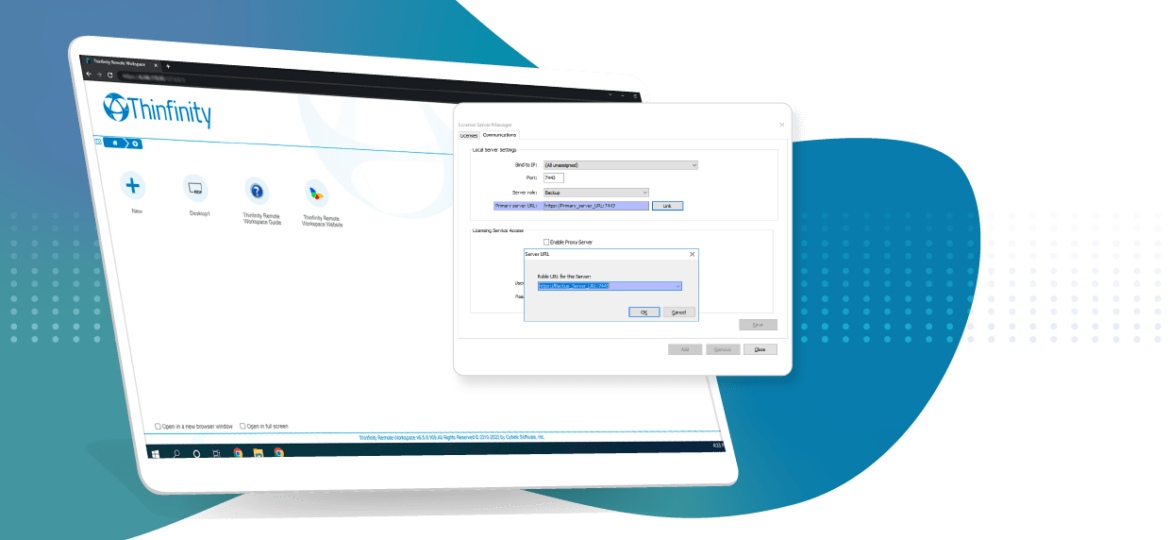
Check this Thinfinity Remote Workspace (insert link) hint and apply the High-Availability feature to avoid the single point of failure on your Remote Access/Cloud Computing architecture.
Contact us to get the installer License Server Administrator link.
In order to use the High-Availability feature, you’ll need to install the License Server Administrator on two different servers. It isn’t required for both License Servers to be on the same network. If they aren’t you’ll need to ensure the License Server Administrator port is open (by default it’s 7443).
One of the servers will act as the Primary license server and the other as the Backup. You configure each role in the ‘Communications’ tab of the License Server Administrator manager.
Primary Server:
The configuration for this is pretty simple. You just need to select the ‘Server role’ to ‘Primary’:
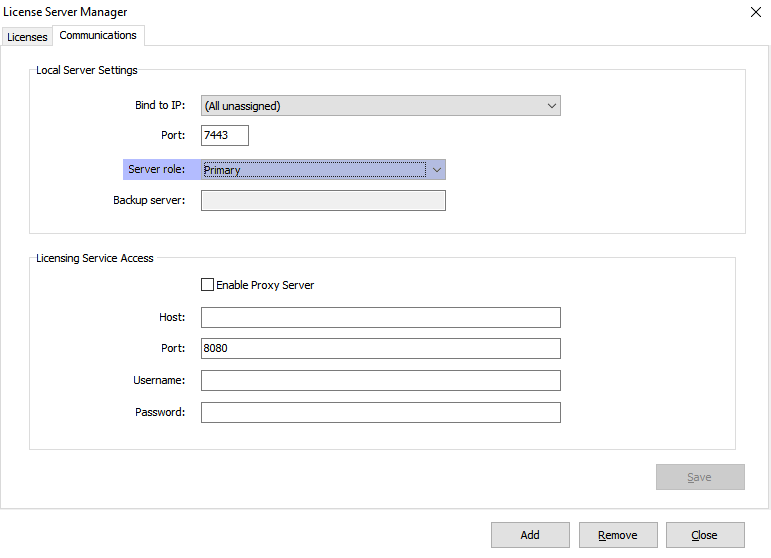
Backup Server:
In the ‘Communication’ tab, change ‘Server role’ to ‘Backup’. The next step would be entering the ‘Primary server URL’ and linking this to the Backup Server address.
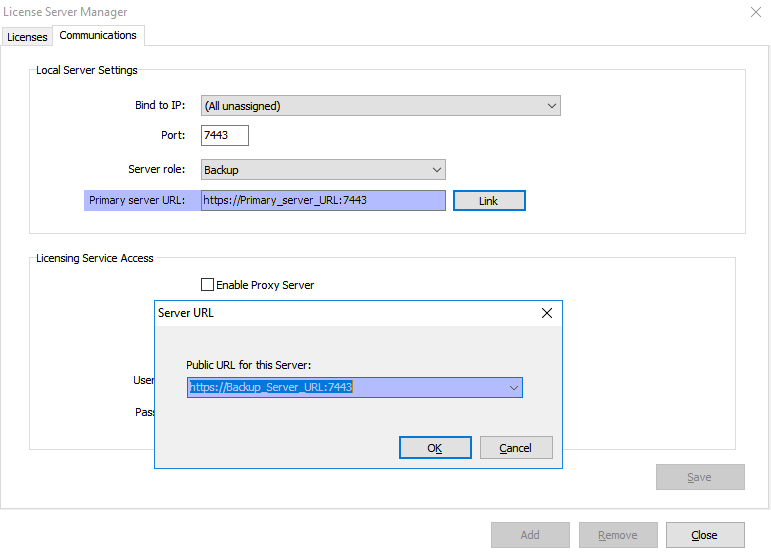
Bear in mind, it isn’t required to have a public address. If everything runs locally, you can just enter the local IP address in the URL.
Finally, you have to configure the Configuration Manager to load the license from a License Server. In order to do so, you just need to configure both License Server URLs in its manager.
If this is the first time you install the Configuration Manager on a server, you will be prompted to register the license right after you start the manager. Select ‘Activate a Serial Number online’ and click next.
In the following screen you’ll have to fill the E-mail, Serial, and both License Server URLs, Primary and Backup:
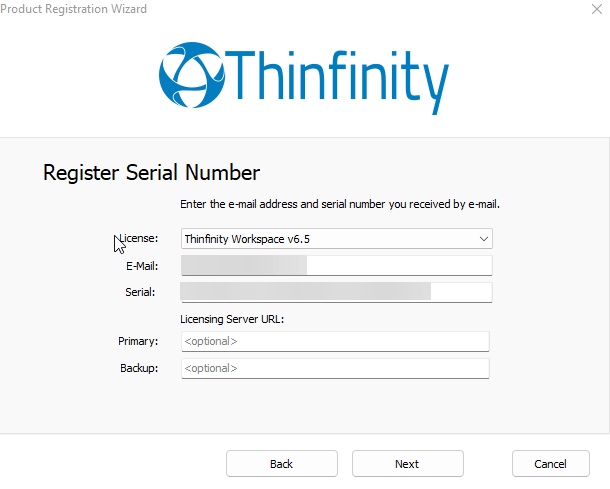
If Thinfinity Remote Workspace is already licensed, just go to the ‘Licenses’ tab, enable ‘Use Licensing Server’ and fill in the Licensing Servers URLs.
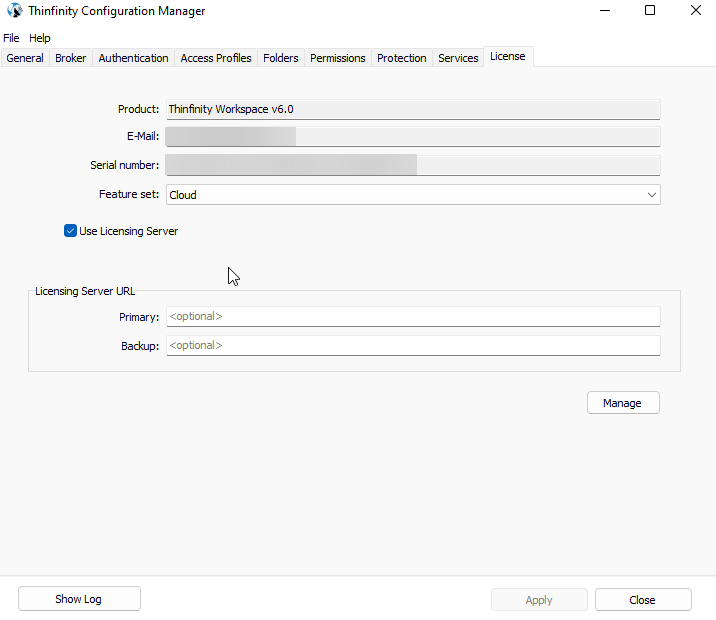
Once you configure this and apply the changes, you might need to restart the services.
Bear in mind also, that if you have multiple ‘Configuration Managers’ connecting to a license server, you must configure the same ‘Network ID’ on each of them. You will find this option in the ‘General’ tab:
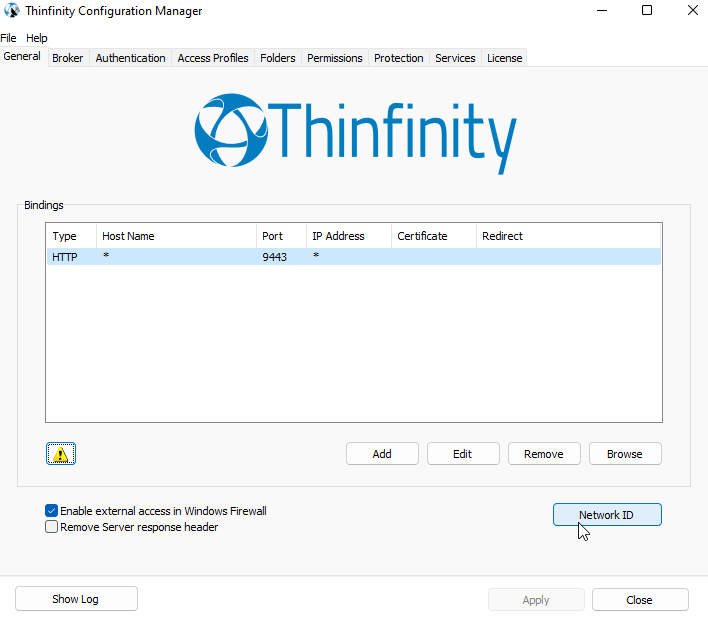
The ‘Network ID’ doesn’t have to follow any special format, you can put anything in there, for instance, ‘test’.
Book a call today to learn more about how Thinfinity can help your organization. We are always available to guide you and provide the best solution based on your specific needs.