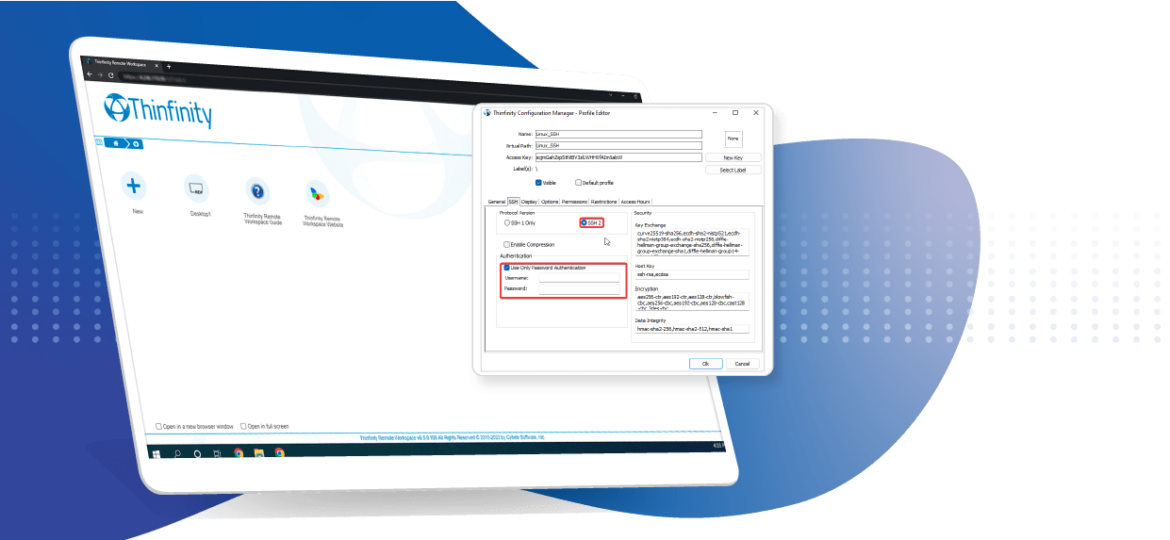
In this quick tutorial, we’ll learn how to create an SSH connection to be accessible from your HTML5 browser to a Linux terminal using our latest Thinfinity Remote Workspace version which among other new features includes SSH, Telnet, VNC, and RFB connections.
Please note, you can create an SSH connection to almost any SSH compatible terminal, meaning Network devices, Linux terminals, Windows PowerShell over SSH, and more…
Firstly, we need to create an SSH session from Thinfinity. To do this just navigate to the Access Profiles tab, and from there click on add, and select Telnet/SSH.
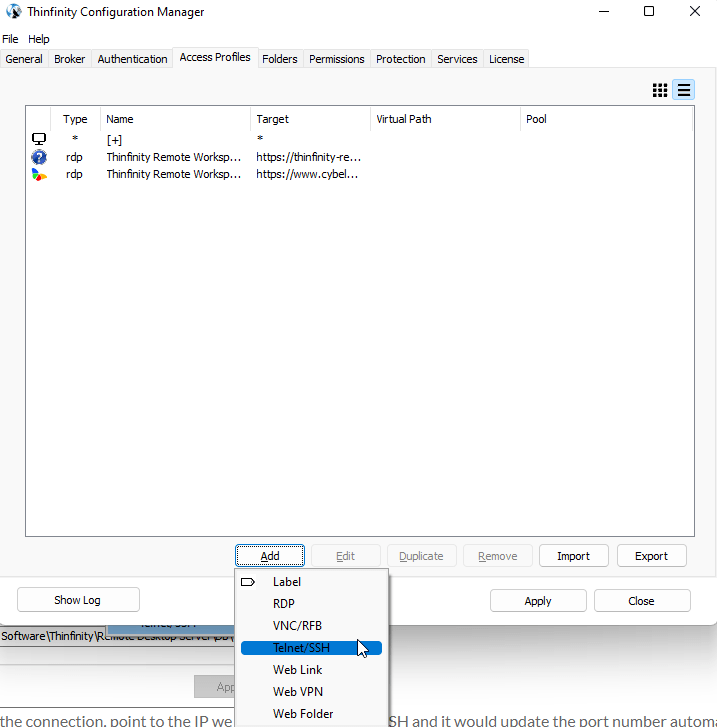
From there, we just need to name the connection, point to the IP we want to log in, select SSH, and it will update the port number automatically to its default.
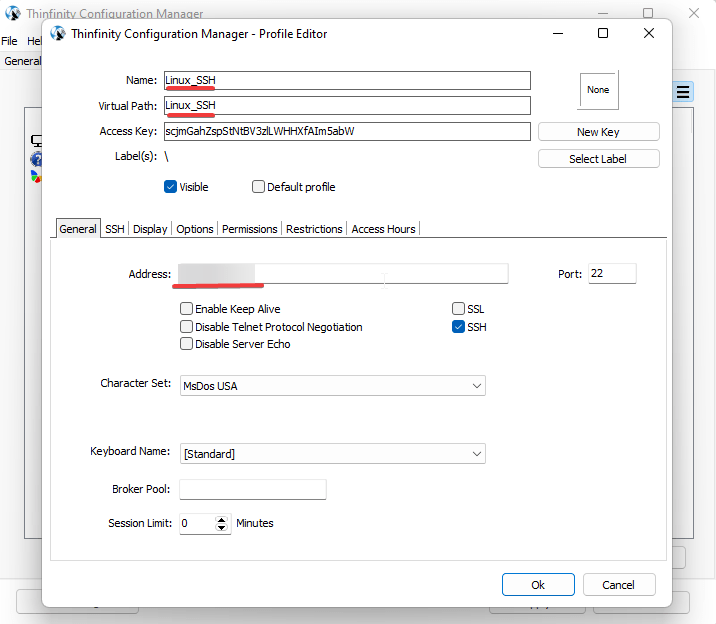
Now we should choose the Protocol Version (SSH 1 or SSH2) and the information to authenticate (Username and Password) you can even upload a Private Key to authenticate in a secure way.
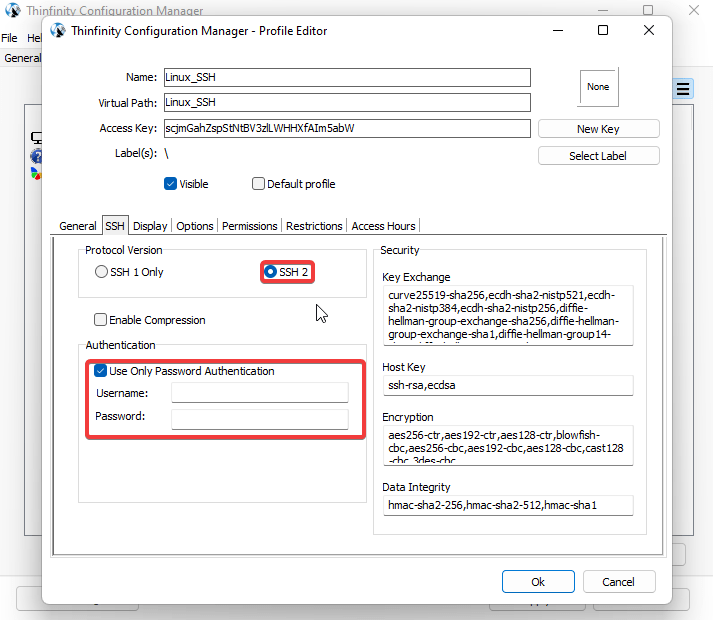
Now we just have to log in to our Thinfinity web page and choose our SSH Linux connection.
In my case, I’m pointing to my private IP address in my browser as http://192.168.0.219:8443. Now we just have to click the connection and wait for the SSH terminal to load.
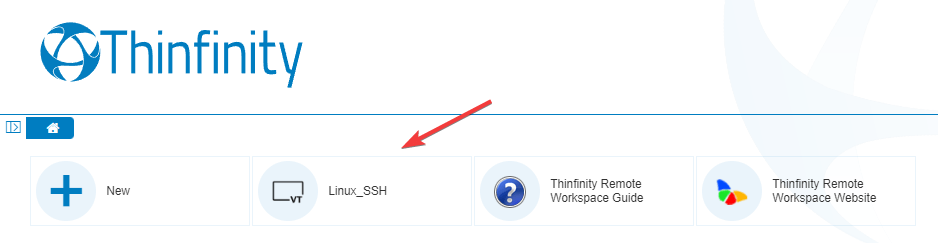
And this is how the SSH terminal looks like from inside your browser 🙂
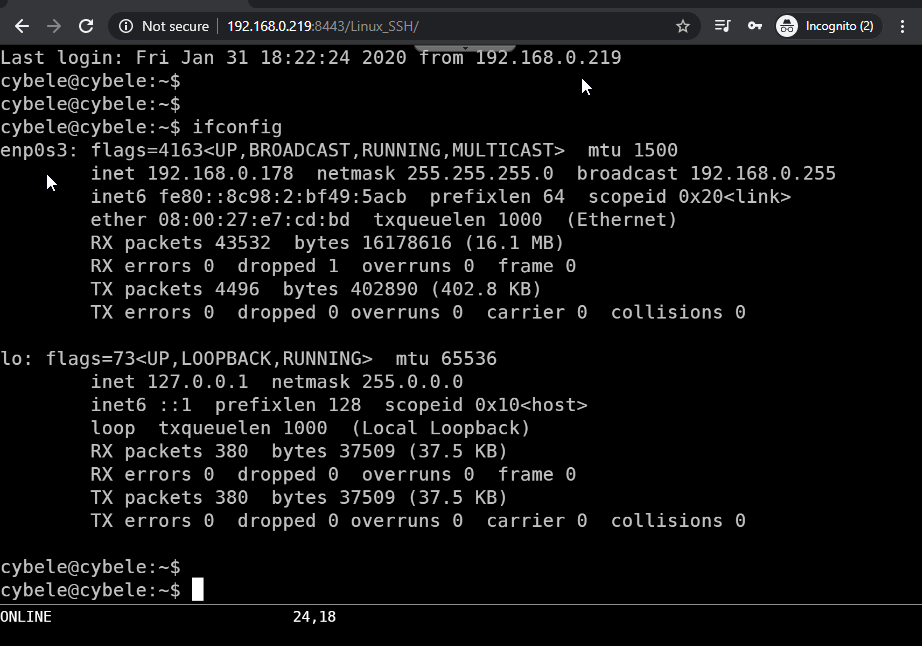
Have any questions?
Book a call today to learn more about how Thinfinity can help your organization. We are always available to guide you and provide the best solution based on your specific needs.